Instructions for searching for a part by number on the website www.autox.parts
STEP - 1
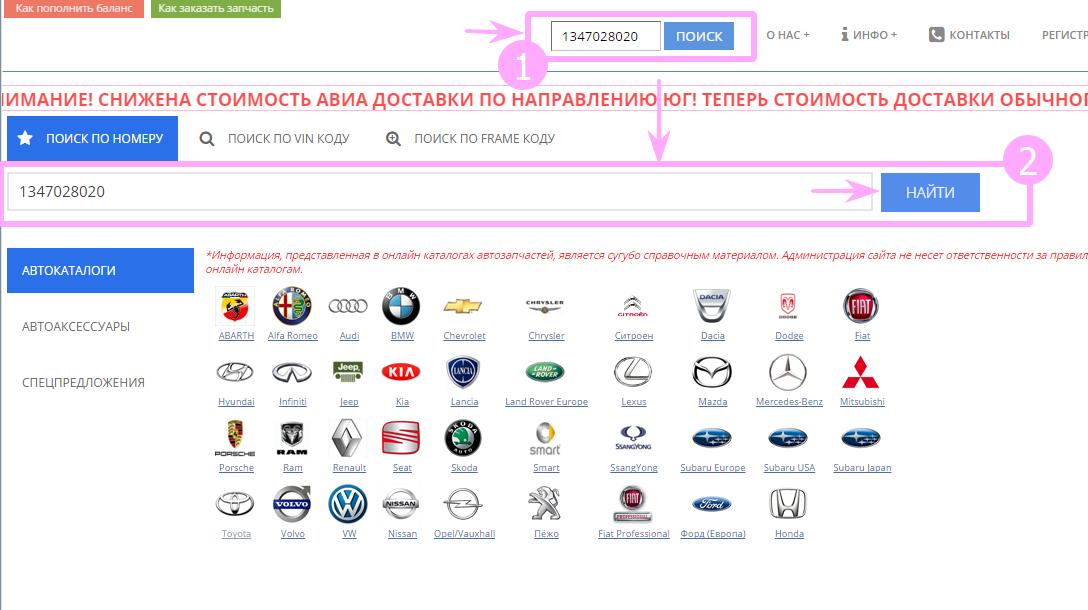
To begin the search process, enter the part number in the field in the main menu (1) or in the field in the main search form (2) and click the 'SEARCH or FIND' button
STEP - 2
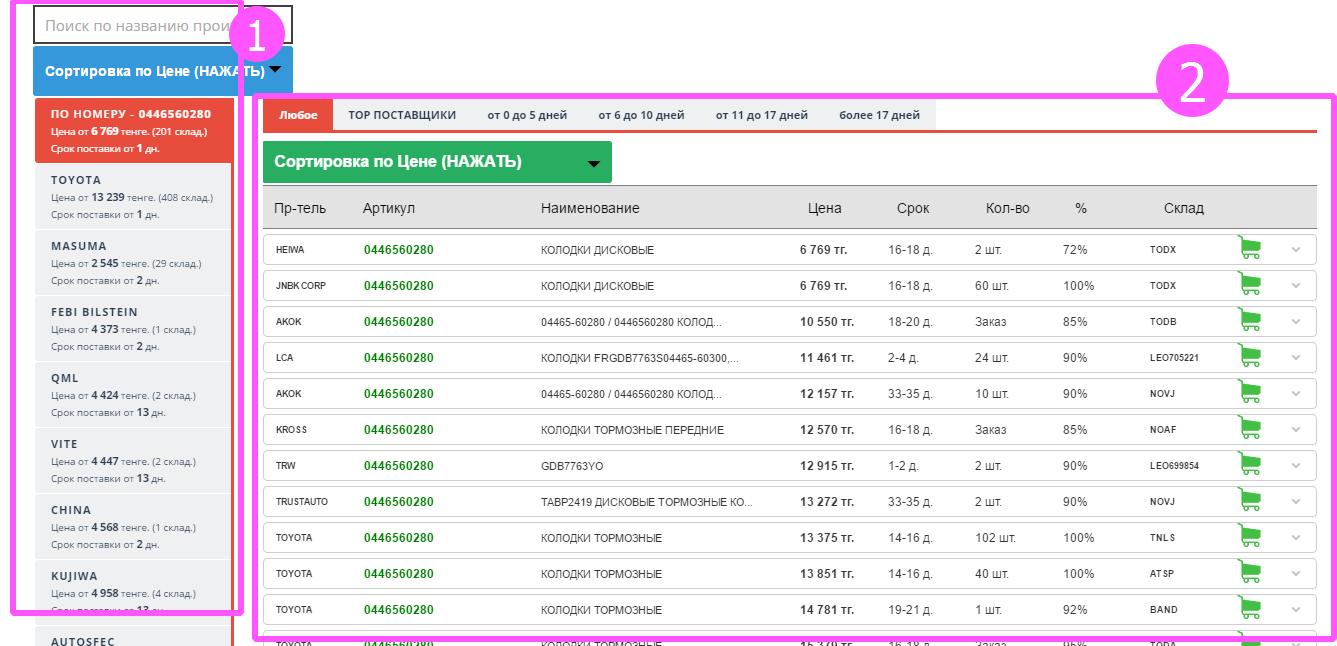
If the search for offers by number is successful, the following results will be displayed The main left menu for filtering offers by the requested number and manufacturers (with sorting and selection options possible) (2) List of offers according to your selected item from the left menu
STEP - 2-1 LEFT MENU
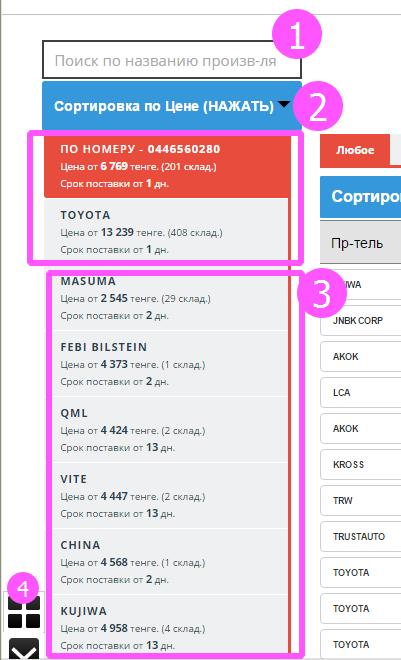
Left menu - brief description of functions (1) Manufacturer filtering field by name (just enter the first letters of the name). In other words - search by manufacturer name (related to item 3) (2) Sorting manufacturers (to select sorting, you need to click the left mouse button on this control element). Possible sorting options - by Price, Name, Delivery Time (3) The offer for the requested number - a) By number - all offers for this number and options for original manufacturers (if any) - not sorted (3) b) Offers from alternative manufacturers - as a rule, duplicates and replacements - are subject to sorting and searching by name (4) Convenient auto-scroll tool - Press the up arrow and you will be at the top of the page, the down arrow - at the bottom of the page
STEP - 2-2 RIGHT WINDOW
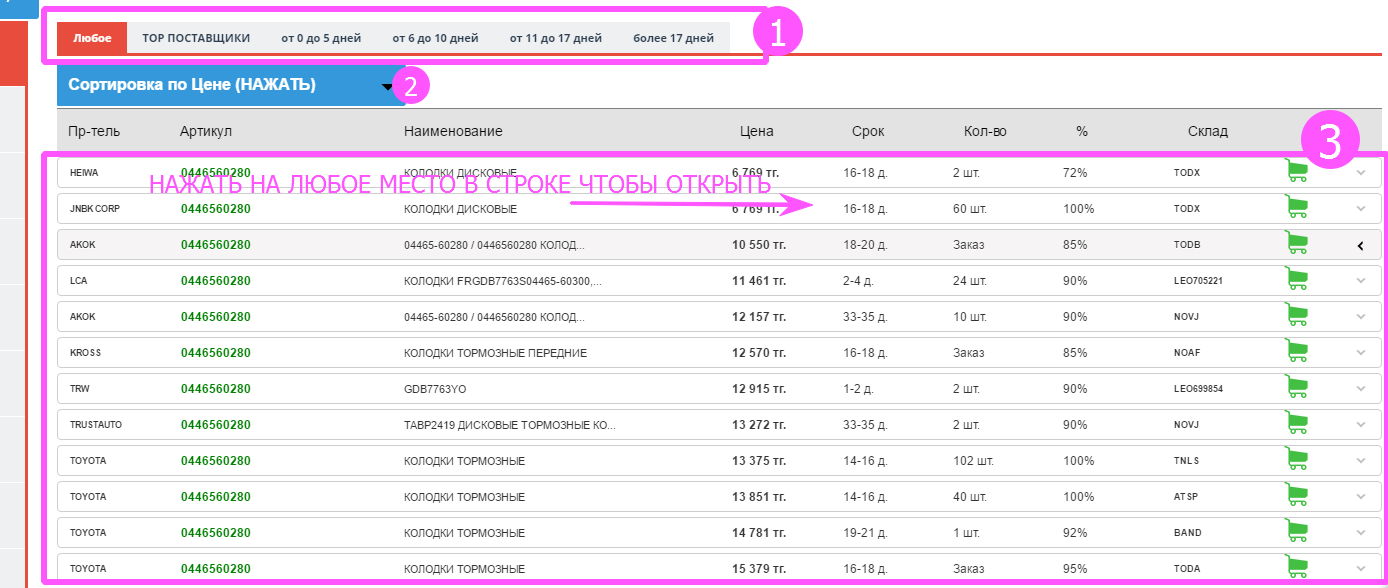
Right window - brief description of functions (1) Top sorting panel - Any - all offers, TOP SUPPLIERS - time-tested suppliers who have proven themselves well, From X to X days - filter offers by delivery time (2) Sorting of offers (warehouses) (to select sorting, you need to click the left mouse button on this control element). Possible sorting options - by Price, Delivery Time, completion percentage, quantity in stock (3) The list of offers (warehouses) - to put the part in the cart, you need to click anywhere in the row
STEP - 3 ADDING PART TO CART
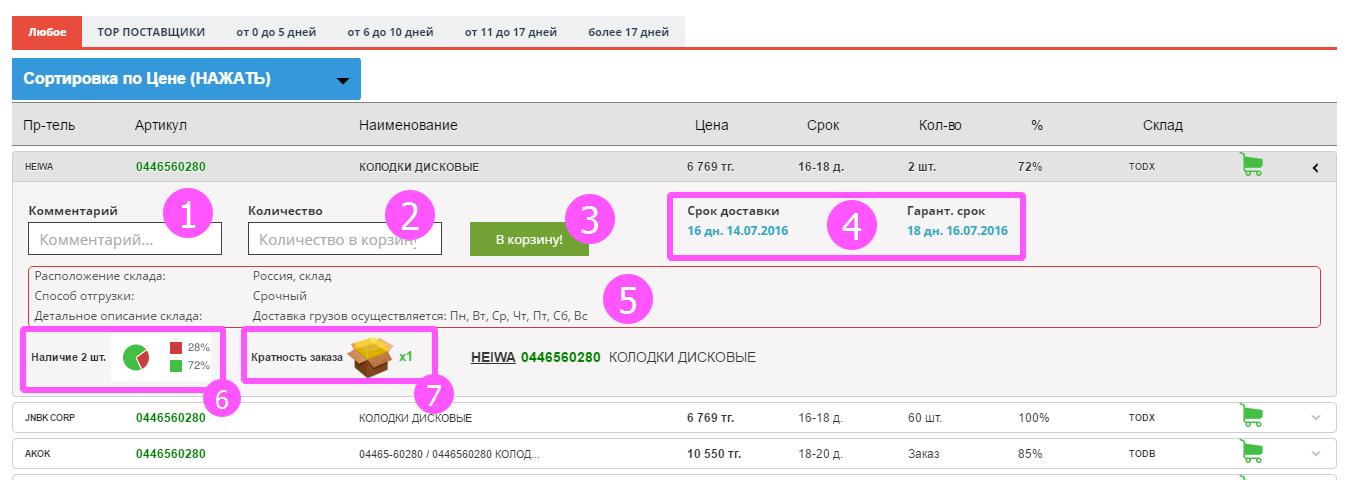
After expanding the group of parts, you have the opportunity to add the part you need to the cart (1) Comment on this item (in the comment field, you can write any brief notes about this part) (2) Quantity of parts to be added to the cart (some parts can only be ordered in multiples of a certain amount - in this case, the Quantity field must enter a multiple amount x2(3,4,5...) and it will be necessary to order the part in multiples of this multiplier - 6 candles, 2 brake discs, 4 wheel cylinders) Attention - You will not be able to add more parts to the cart than are available in stock or not in multiples of supply (see item (7))! (3) The button to add the part to the cart. To add the part to the cart, click the button 'In the cart!' (4) Minimum and Guaranteed delivery time for the part (6) Order completion probability and quantity in stock. The higher the probability, the better. The probability is shown in green. (7) Minimum delivery time for the part (5) Guaranteed delivery time for the part NaN (7) Delivery multiples - some parts can only be ordered in multiples of a certain amount - in this case, the Quantity field should only enter a multiple number x2(3,4,5...)
STEP - 3 - WHOLESALER INFORMATION!!!
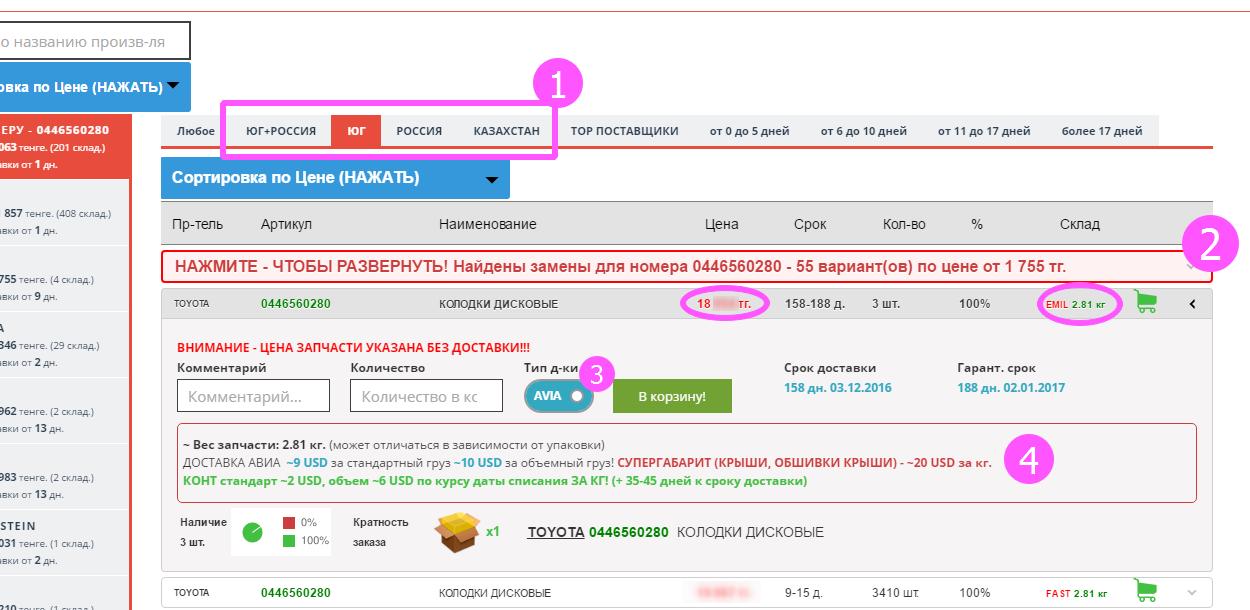
IF YOU ARE A WHOLESALER - YOU HAVE ACCESS TO ADDITIONAL FUNCTIONS (1) Sorting by delivery direction - SOUTH RUSSIA KAZAKHSTAN and for convenience, SOUTH + RUSSIA (2) If you have selected the NUMBER filter and SOUTH or RUSSIA or KAZAKHSTAN, an additional replacement search function will be available for the selected delivery direction (as in the old search form) To view replacements - click on this line. (3) For the SOUTH direction, both AIR and CONTAINER delivery are available (4) The current tariff grid for delivery costs is displayed for the SOUTH direction.
FOR QUICK SEARCH OF OFFERS BY SOUTH DIRECTION, they are highlighted in red for your convenience (price and warehouse), and the weight of the part is indicated in green and specified in kg (if available). WARNING! The price of the part for the SOUTH direction does not include the delivery cost to KAZAKHSTAN!
Step - 4
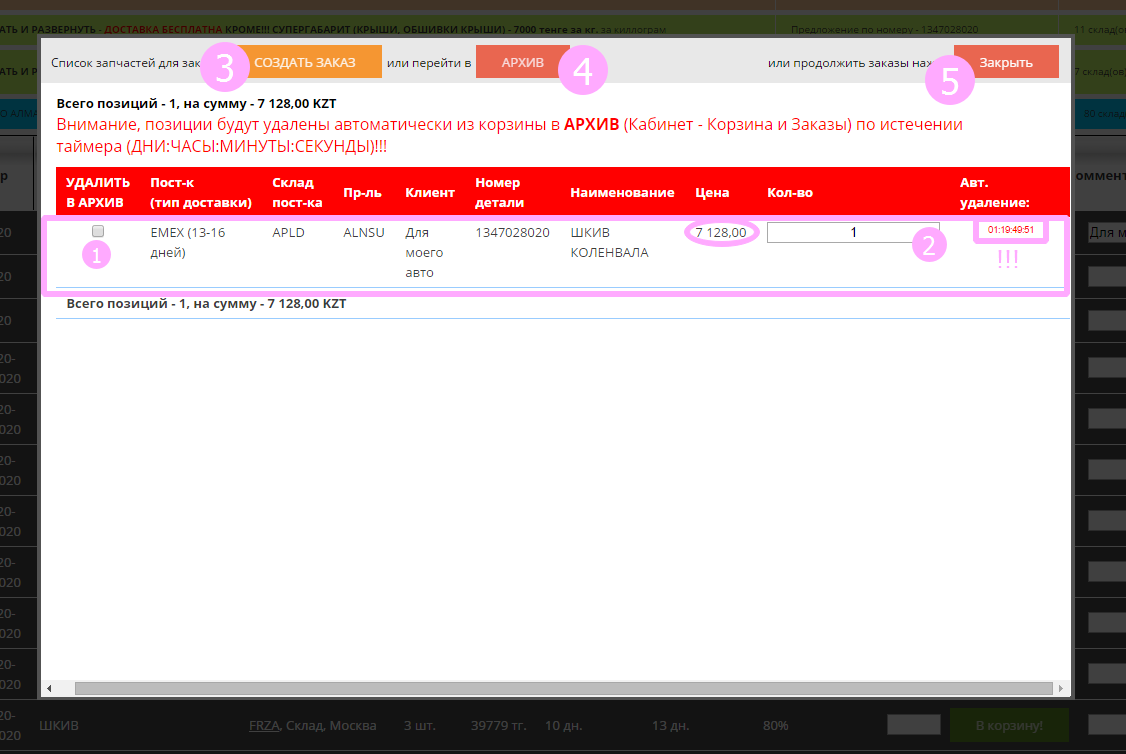
After clicking the Add to cart! button, a pop-up window will open with your cart data. (1) To remove a part from the cart, click the checkbox with the left mouse button. The removal will occur automatically. (2) To change the quantity of parts in the cart, enter the new quantity in the corresponding field. (3) To create an order, click the CREATE ORDER button. (4) To go to the Cart Archive, click the Archive button (the Cart Archive is a storage for removed or outdated items). (5) To close this window and continue selecting (searching for) parts, click the Close button. WARNING!!! The part will be automatically removed from the cart to the ARCHIVE after the storage timer expires. This is necessary to protect you from exchange rate fluctuations and outdated supplier offers. If the part is removed to the ARCHIVE, to reorder it, go to the CART ARCHIVE, click on its number, and add it back to the cart.